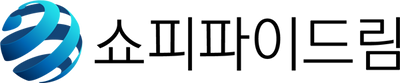Dream Social Login App(API) Setup
NAVER APP SETUP
How to get your Naver Client ID and Secret
Go to the Naver Application Console Credentials page then click on Application Registration Button.

Then You’ll see the application creation form in the popup:
- Application Name: You can use anything
- Use API: Please Select The Nearo (Login with Naver ID)

Then You will see the Use API Table:

After that, you will see the Login open API service environment section:
- Add Environment: PC Web

Then You will see the pc web section:
- Service URL: You have to use your store URL OR domain, Example 1: https://client-app-dev.myshopify.com OR Example 2: https://client-app-dev.com
- Login Callback URL with Naver ID: https://shopidreamapps.com/naver/auth (Note: URL Should be used same to same)

Now, you have to go again the Login open API service environment section dropdown:
- Add Environment: Mobile Web

Then You will see the mobile web section:
- Service URL: You have to use your store URL OR domain, Example 1: https://client-app-dev.myshopify.com OR Example 2: https://client-app-dev.com
- Login Callback URL with Naver ID: https://shopidreamapps.com/naver/auth (Note: URL Should be used same to same)
- Finally, click the registration button

You’ll see the next page:

Then copy the Client ID and Client Secret

Then paste the Client ID and Client Secret to the Dream Social Login API Keys fields (Apps -> Dream Social Login -> API Keys -> add the values to the fields in the Naver section):

Save the changes.
Go to the App Settings

Then find the Login open API service environment section > logo image section
- Upload your own logo
- Now save the changes

Now Finally Submit the Naver Application:
- Log in with your Naver ID Section
- development status section: click the Nearo inspection request Button
- Then provide all detailed data as image file